TSW – Philosophical Observations
Conversion Consternation
The greatest resistance we hear from new people considering TSW is that, although they really need a better system, and understand the benefits of this new methodology, they have a really hard time abandoning that system they have used for years, and worry about to-do items “disappearing”. We encourage converts to begin by first processing their previous two months of emails into Evernote, and applying TSW methods to those emails. Then, once the TSW methods have become ingrained, start tackling another prior month of emails. In the beginning, it may feel less risky to start with deleting all the emails you know you don’t need, or processing the oldest month in your email Inbox first, just to get the mechanics worked out with “less risky items”. As mentioned, moving emails to a safe Old Inbox folder that you could move back to your Inbox if you panic may be a nice security blanket. We also realize there is some premium to converting and learning to use TSW. We assure you it is well worth it.
Events and Appointments
We suggest putting all appointments and drop dead due dates in the your digital calendar (Outlook, iCal, etc.) and not EN, as they HAVE to occur at that moment (this is standard GTD logic). We might also occasionally put a re-occurring to-do in the calendar (until Evernote provides some repeating alert capability).
What constitutes a “Full Plate”
Tip:
“What I am finding is that before I had this “all-encompassing system” like The Secret Weapon, I did not have an accurate, definable count of how many things I had in my life’s Action Pending. Once that I had a True Accounting, I found that knowledge to be a bit daunting! At 463 items “Action Pending” I now realize that I had been mentally carrying around many undone ideas and tasks that frankly just never got prioritized for execution, and they just somehow floated around in my sub consciousness, only to appear momentarily in my conscious thoughts from time to time, as I remembered that I had forgotten about them. This quasi “ignorant bliss” caused me to sometimes take on more responsibilities than I realized I could manage. Now that (I believe) most of my undone to-dos are properly accounted for, it will take me a while to clear that backlog of baggage that I have been carrying around for years. I’m thinking I’ll feel better when I get to something under 300 to start. Kind of like a Sleep Number for the brain. What is yours? Monitoring your total number of Action Pending items, having a true accounting of all things pending, and your specific 1-Now and 2-Next totals can give you a good estimate of how busy you really are. Be kind to yourself, and get those down before taking on any more responsibility! In short, learn how to say No.“
Facing the Music – Introspectively
Tip:
“Now that all that is pending is properly accounted for and prioritized, and I have gotten comfortable with the sheer numbers of pending items that I use to ignore and now am reminded of every Sunday during my Weekly Review, I have to start doing them. For some items that is easier said than done. There were reasons they never got executed before, and those reasons still cause me to put them in a 4-Later context, and conveniently skip over them in my review. Why we push back on executing some items is varied, but we all do it, regardless of our system. The difference now is that I can’t hide. They stare back at me each week, pleading with me to suck it up and get them done. Now I at least mull on IF I were to execute this note, how would I go about it? Are there any new ways to approach it? What is it that is causing me to ignore it? Once I develop a game plan, I move it to 1-Now, and face the music. Once it is in 1-Now, there is no turning back. It MUST be done. And boy does it feel good when that one is marked complete!”
Some tricks to overcoming this pushback is to ask yourself some standard questions:
- If I don’t have a clear idea of how to do this, can I ask someone for advice in solving it?
- Can I delegate this task to someone more capable of dealing with this issue than myself?
- Am I really committed to this idea or action? Having the “power to consciously purge” is very enabling. It is a different operation than forgetting and then remembering. This is a choice to not carry it anymore, and liberate it from your life.
Power Tips
Multiple Contexts
This deserves re-mentioning. Adding more contexts to an item gives you more ways to find it when you are in various frames of mind, and is what gives TSW the power over many other solutions. Drag and drop the item into additional contexts when applicable.
iPhone
- Use “Forward to Evernote Contact” to quickly move items into EN.
- Use iPhone to then move email to Email Cabinet.
- Use audio note to capture meetings for later review.
- Use Saved Searches to quickly see specific contexts.
- Add contexts to newly entered notes. Once saved, select note, then select Tags!, and add them.
- Use photo capture to grab reference data quickly, such as labels, signs, and text in magazines.
Merging Notes
Evernote has a feature which allows you to merge any number of notes. One of the ways this comes in handy is when you get email updates on an existing Action Pending item. Send it to EN. If pre-tagging, add keywords in Title or add them once there. Find original note (same keywords). Select the original note, CTRL key down and select the new note, right click and select Merge Notes from the drop-down menu. Now both are combined into the first note, and the second email-turned-note appears under the first.
When responding to an email that you know is already an Action Pending, or should be one, BCC your Evernote address, and it is added to EN, complete with your reply text. Now merge if necessary.
6-Waiting
This is a very powerful context. Unfortunately, other people don’t necessarily have a good system to get pending actions done (you should show them!). If you have sent an email to someone, as in the above example, tag the new note with 6-Waiting to remind you to circle back with them at some point in the future. If they forget, you won’t. Many of our pending actions are waiting for others. Now you won’t lose those while you wait, and can tactfully remind them from time to time that they still need to get back to you. A good diplomatic way to do this is to go to your Send Email 2011 cabinet, keyword search on that person, find the original email you sent, then select Forward. Enter your reminder text, and forward the email back to the original recipient. Now the new reminder contains the original email you sent them, to which they have not yet replied. A little guilt can go a long way to getting them to reply with what you need.
Converting the Analog World
Once you have all things digital in order, you can start looking at your non digital system. For most of us, we create “visual cues” in our home and work areas to remind us other things we need to do. We might put document or folder we received in a meeting on our desk as a reminder to review it, or a broken piece of the chair on the counter to remind us to fix it. Walk around each room of your house. What visual cues exist? Now take photos of those you find via your EN phone app, and add them to your new system. For those “analog documents”? Go buy a Fujitsu ScanSnap double sided color scanner. Once installed, google search Fujitsu ScanSnap and Evernote. You will find a small downloadable profile that causes any scan to go directly into Evernote once you press the blue GO button. No further action necessary, and now your analog document is in your system, and the paper can be archived or recycled. I changed the settings to cause all documents to be multi page PDF files. Otherwise you get a note for each page as a .jpeg file. Now I get one multipage PDF in one note. Evernote even displays the file in the note for you.
Proper Equipment
The best setup we’ve seen so far is a 30” Dell monitor or equivalent, running 2560×1600. What is nice about a large screen is that you can maximize the program and see all contexts expanded without the need for scrolling. This works on both Macs and PCs.
Keyboard Shortcuts
Evernote can be driven almost entirely using only the keyboard. This will speed up your ability quickly add notes and other actions considerably.
The list of Mac keyboard shorcuts is here:
https://help.evernote.com/hc/en-us/articles/208313358-Keyboard-shortcuts-in-Evernote-for-Mac
The list for Windows is here:
https://help.evernote.com/hc/en-us/articles/209004807-What-are-the-keyboard-shortcuts-in-Evernote-for-Windows
The Result
“Mind like Water” is the mantra of the über GTD folks. The notion is that your mind has no waves or ripples trying to remember all you need to do, nor is it working to not forget! Just still, zen calm, 100% focused on each task individually, with a system to keep all other tasks at bay, and organized for later processing….
This ability transcends your own calm. You are lean, mean, efficient, and effective.
With The Secret Weapon, your execution ability is through the roof, and your “throughput” (how much you can get done each hour) is exponentially higher.
Your family and co-workers come to rely on you, because you never drop the ball, and ALWAYS follow up, even when they have long forgotten (How in the hell does she do that?).
You always start where you left off in meetings, because you have the current status of all Action Pending items noted, and ready for a quick review moments before the next meeting starts. No 15 minute “meeting dance” remembering what was to get done for the next meeting, only to lose half of the best ideas.
When Bill walks into your office, hit his .Who tag, and you know all items related to him that you can discuss with him. Now that is powerful.
Oh yea, and your Inbox? A thing of beauty.
Now go Collect, Process, Execute, Review. And Repeat. You were already doing it before. Now do it better.
From TrueToniqs. We’ll help you get there™.
Reap The Rewards
Collect, Process, Execute, Review.
The GTD mantra. Four words: Collect, Process, Execute, Review.
A mnemonic (memory device) for remembering them: C-PER (See Per).
Let’s go through what each of these four mean:
1. Collect
Through each day (especially when you wake up on Monday), invariably your email Inbox will become full of new items, and your head will be buzzing with new things you need to do. So daily, especially starting out each morning, collect all new to-dos and put them into Evernote. Some of the ways of doing this include:
- Process the to-dos out of your Inbox
- Gather all meeting notes, audio notes (EN can has an audio record feature for notes) and scraps of paper that you’ve accrued and extract the to-dos from them
- Capture ideas/pending actions as they happen.
As you hear yourself committing to do something, you will know where that commitment needs to go. The key is to get them down into EN quickly, similar to a brainstorming session: just get them out of your head as quickly as possible. You can process them with context later. Most inputs will come from these mental/verbal commitments, emails you receive, and from documents handed to you.
2. Process
After you have collected the new items into Evernote, then process them by adding contexts to them. Remember, a rule of TSW is that every pending action receives at least a .When context. Many of us here at TrueToniqs keep our to-dos/notes sorted by Created date during the week, so all of the new ones are at the top. If a to-do wasn’t tagged when it was added you can quickly see that it needs a tag (because all the new to-dos are there at the top of the list), and a context can quickly be added. After a few days of daily processing, you will find you can get through this second Process step pretty quickly.
So, once you’ve collected any new to-dos for the day, and processed them so that all items in your Action Pending file have at least a .When tag, you are ready to go to the Execution phase. Get it done! A good system is only good if you consistently use it.
3. Execute!
Now that all pending action items are in the system, and properly grouped, let’s start getting things done. Time to execute.
The TSW Mantra:
Collect, Process, Execute, Review.
(then repeat)
When approaching our next thing to do, we typically are in some frame of mind. We might be in “Work” mode, and therefore want to focus on just those items, or in “Home” mode, or “Dad” mode, or “With Dave” mode, etc. One of the most powerful features of Evernote is the ability to combine two contexts to focus on in a specific set of tasks. For example, if you arrive at work, you might start with @work and 1-Now to start executing those work items that are of the highest priority. Press and hold the Control key (PC) or Command key (Mac) key, select the two tags to the left, and suddenly your 400 to do items become 4 items. Now that is focus. Execute.
Typically, we might select the 1-Now tag, and if there are too many of those, also select a .Where, .What, or .Who context. Once we review and/or execute those, we will unselect the second context, and move to another secondary context to combine with 1-Now. This feature is very powerful, as you can filter down to a reasonable chunk of items to focus upon.
During the day, I only focus on 1-Now and 2-Next items across the board, and get in the zone of getting things done that are on deck for execution. As I go, I might think of .Who or .Where tags, and update as necessary.
As you complete an item, get it out of the Action Pending category. You can do this by dragging it into the Completed notebook. This takes the note out of Action Pending, and puts it with other completed items. All the tags associated with the note stay with it, so you can still search the Completed notebook if you select it instead of Actions Pending.
One thing to notice is that the quantity next to each tag; for example, 1-Now (388) includes all notes with that tag, both completed and pending. To see how many items you actually have pending for a given context, click on that tag, and you can see the total notes on the “filter bar” at the top. Don’t see the filter bar? There is a small down arrow to the right of the search bar that expands it.
Tip:
“An alternative to using the Completed notebook is to simply delete your to- dos. Some here at TrueToniqs use this method, though it prevents later review ability.”
Moving notes from Action Pending into Completed is a liberating experience!
4. Review
Reviewing your trusted system is at the heart of the GTD mindset, and imperative if you are to keep TSW in tune with your overall execution goals. During review, every pending action is read and considered, even if only momentarily, with the ultimate question being: “Is it time to move this deferred item up in priority of .When to do it?”
As you complete your 1-Now items and archive them, the next logical step is to put more into 1-Now.
During the day, and nightly, decide which of the 2-Next items should graduate to the 1-Now pile.
When at work, it will be those @work/2-Next items that are moved, and when you get home, it might be those 2-Next/@home items. This constant review makes sure that there are plenty of items in the 1-Now context from which to choose. Equally important, it will prevent any to-dos from getting neglected, collecting dust, and falling way off your radar of what’s important.
You may ask, What is the !Daily tag for? This is reserved for those items you are working to habituate into your life. It really could be called “Make this a habit!” It could be something like Check your attitude! Or 30 Sit Ups! Or Tell kids/wife they are great! Anyone who’s studied how to create a new habit knows that it takes about 21 days of constant repetition before it’s ingrained. So !Daily is for the little things we remind ourselves of and do that matter the most. It isn’t for “brush your teeth” since that’s already routine. But it might be for “floss!” if you’re needing to finally make that a habit. !Daily is the first context we review each morning to get going on the right foot.
On Sunday morning get up early, prepare a cup of tea or coffee (or Brain Toniq) and commit to reviewing, one by one, every item that is Action Pending. From 1-Now to 5-Someday. Because every note has a .When context, you can be sure that if you view each .When context, you will touch every item. Nothing missed.
This is the crux of your system, as it is a good time for reflection, and to keep your mind on why you are signing up for processing all of these things! Think about which ones can be moved ever closer to the 1-Now context (because that is the ultimate point, right?)
Tip:
“While I mainly keep my notes sorted by Created Date during the week so that I see the newest notes first, on these special Review times, I sort notes by Tag. Then I can begin my review with all 1-Now items, and they sort by like kind secondary context. This puts all work items that are 1-Now together, so I can review them grouped together, move on to 1-Now @home items etc. until I finish my 1-Now review. I then go to the next .When context, which is 2-Next, and do the same until I have reviewed all notes with a time context.”
During Review time, mull on anything that you have in your head that needs to be added. As you read each item, think about what other contexts might be good to add for referral later. Review how well you actually executed all things in 1-Now. Maybe you are moving too many too fast?
Give a bit of thought as to WHY you are doing all this, and how it applies to your overall goals. While during the week your focus tends to be execution, this is a time for reflection. There is an underlying plan for nirvana, happiness, and world domination. Let it simmer up to consciousness during Review time.
Your First Todo
(IMPORTANT: Evernote calls each new entry a ‘note.’ Since we’re using the application mainly for action items, we generally call each new entry a ‘to-do’ but both note and to-do can be used interchangeably)
For most of us, the FIRST goal with TSW is to get all things out of your email Inbox. The reason why this is generally a good first goal is that so many of our to-dos can be found in our confused Inboxes, and for reasons mentioned earlier in this article, that is exactly the wrong place to track action items.
So let’s start emptying that Inbox. Look at each email and decide if it should be Deleted, Archived, or moved to EN because it has a Pending Action associated with it.
This is the point where many people get that queasy feeling in their stomach, as we are disrupting their tried and true Inbox system. If it makes you feel better, move all the emails to a folder called Old Inbox, and you can always move them back if you want to return to your old ways. If you have more than 100 emails in your Inbox, I’d advise moving everything older than this year into an archive folder. You can then process the newest emails, have your Inbox empty, and make a point to reach back into the archive and process the older emails by each prior month until all is deleted, kept, or moved to EN as pending. Just decide you’ll process 10, 20, or 50 Old Inbox emails per day.
Remember: “processing” these emails doesn’t mean you have to complete them. It simply means you’re putting them into Evernote as an Action/to-do item, a Waiting For item, a Read/Review item, or a Sticky/Archive item.
You can forward batches of emails to EN directly by sending them to your unique Evernote email address. It is accessed under Tools > Account Info.
Another method when on a PC is to select a batch of emails, click the “Send to Evernote” button, and a window pops up to allow you to pre tag them. In this case, just hit OK, as we will add the context to them once in Evernote.
All selected emails will now be copied into your Pending Action notebook in Evernote.
Start with Email
Emails are generally where most people have hundreds of hidden, unaddressed and often unclear Pending Actions. So start your TSW system by transforming each of your emails into Evernote to-dos.
Once copied, those same emails are still in your Inbox, and still selected, and you can just drag them to an archive folder in your email client or on the IMAP server.
A note on Archiving: The best solution to keep emails from the past is to create an archive folder.
Some people develop multiple sub folders for archive, but I have found that one BIG email cabinet for the year, with a sub folder under that for SENT is sufficient. The search algorithm in Outlook these days (both PC and Mac) is really fast, and you can find an email by a key word search in moments even across thousands of items. IMAP email, which has each device viewing ONE copy of the email on a server, is the best method to use, as now all of your archived emails are accessible from any device. IMAP host email providers usually provide 5 to 10 GB of storage. Now your Inbox itself will be empty, which leaves enough space to keep 3-5 years of archived emails handy from anywhere.
I know what you are thinking. Where are my emails?
Don’t worry! They are safely tucked away in archive, but a new copy is now able to be organized, segregated, and grouped in a much more flexible, customizable way, as part of an overall pending action system.
Organize your to-dos
Ok, you’ve slowly chipped away and now your Inbox is empty. Feels good (and really scary somehow). Congratulations.
Your next step is to go to Evernote and start to assign contexts to each and every to-do that you’ve created from your emails. You now have to “process” your new Inbox of items, all of which are so far derived from emails.
Pay attention here, as this is the most important step!
Highlight the first to-do/note, or to highlight multiple emails, hold down the Control key (PC) or Command key (Mac) to select any other email items that will get the same context.
Assigning a .When
Next, click and “drag” each new to-do (formerly an email) onto the .When tag to which it best belongs. Every to-do should have at the least a .When context/tag, as we always have some notion of what comes first, second etc. The beauty and power here is that it can belong to MULTIPLE contexts. You can drag an item onto 2-Next, and then drag it onto the next context/tag, say @Work.
IMPORTANT: By dragging your to-do onto contexts, you aren’t moving each to-do to a folder, but just adding specific contexts to the to-do, so it doesn’t disappear once it is assigned; it just now has one or more contexts associated with it.
Other Contexts
After you attach a .When you want to get this done, you can next add a .What project or role to which it belongs, a .Who it is for, and sometimes a .Where you need to be to do it.
Do this for each and every to-do in your list. Every single to-do (formerly an email that had something that needed an action) needs to have at least the .When context assigned to it.
As an example, one to-do in our company’s list may have three contexts:
- 2-Next (for when it needs to get done),
- .TrueToniqs (for what project it belongs to),
- and Clyde (the who, our accountant)
Nesting your Contexts
So that you can organize and collapse your long vertical list of Contexts (aka Tags), use the .Who, .When, .What, and .Why tags to act solely as folder names.
Keep going with each and every to-do, until all to-dos have one or more contexts.
A note on the .When contexts: 1-Now is reserved for items that are to be executed now— the DO THESE NOW pile. All others are in a deferred context of 2-Next or further out. Time contexts are our way of denoting relative importance and priority; in other words, what gets done first, second, etc., and the 2-Next group of notes are those teed up to go to 1-Now next.
Once you have added context to all your emails, you are almost there.
What about those “Sticky emails” that don’t really have an action, but you don’t want to “lose them”? Anything you want available to you at all times just for reference can be dragged into your digital file cabinet, conveniently called Cabinet. Key word search works for all notes, so by typing a word from the note for which you are looking, you can easily find an item in your cabinet quickly.
Let’s review: we’ve gotten every single email out of our Inbox, and organized them into what, when, where, who. Check.
Wrap up that Conversion
Your next step is to do some broad thinking about all those little tidbits floating around in your noggin, such as “Fix the door”, “Buy Light Bulbs” etc. Put them directly into EN, and add the appropriate contexts.
Done. Your email Inbox is empty, your to-do items are captured, and all are accessible in a much more controllable format.
This is bigger — and way cooler, and way, way more powerful — than you yet realize, but once you get to using it, you will grow to appreciate why we are excited.
Next, get it where you need it
Now it is time to install Evernote on your other devices. Log in, wait a minute for EN to sync with your online account, and boom: your entire system that you’ve just created is there, updated, and ready to use. All contexts you created are there. All your to-dos are there. Add a to-do to your iPhone, and a few seconds later, it’s now on your computer. Organized, up-to-date, and present. It is always where you are.
The main goal of the EN app on a smart phone is to capture all ideas in the field quickly when you think of them, so you don’t have to “remember to remember” an item, or even worse forget it, and to free your mind for the specific task at hand.
Evernote has apps for the iPhone, iPad, Android, and Blackberry.
Here at TrueToniqs, we all use the iPhone app, and capture quick notes, photos, and audio of meetings.
This is hugely important, because many of our to-do items are in our brains for a brief moment, and we need to capture them while they are there. (It’s the little things that count). Get in the habit of grabbing that Evernote app in your phone every time you say, “oh yeah, I need to _____.”
As soon as you save the item, it syncs back to your cloud EN account, and appears on your computer once it also syncs. It is captured, and can now get processed with the proper contexts later.
Ok. Time to reap the reward of all this work.
Setting Up The Secret Weapon
Mac Version:
Download the latest version of Evernote (EN). Install it.
Windows Version:
Download the latest version of Evernote (EN) and Run the program.
For both PC and Mac
Next, install Evernote onto your mobile phone. Like the rest of Evernote, it’s free.
Create a new user name and password. We advise a good user name, like firstlastname or first letter of first name, last name. As mentioned earlier, Evernote is an installed piece of software on each device, but syncs all data to the cloud, providing for easy synchronization. For those concerned about their data being in the cloud, you can review their policy here.
Setting up Evernote
Install the application. Set up your free online account.
Once you’ve installed Evernote on all your devices, and set up your free Evernote online account, our next suggestion is to set up Evernote like we have. We suggest you do this so that we have a baseline to start from. You’ll likely want to customize your system to your own life and needs by adding or removing tags (each of us at TrueToniqs use a customize version of what you see here). But for now, just to understand how it all works, we recommend setting yours like we have here. The basics:
Setting up Notebooks
Evernote allows you to separate your items (what Evernote calls “notes” and what TSW calls “to-dos” or “Action Items”) into named containers called Notebooks. For TSW purposes, we suggest you create the following three Notebooks (File > New Notebook):
Cabinet: A file cabinet that holds items for reference that aren’t to-do. This could be for items like price sheets, car registration, blood tests or other medical records, insurance cards, scans, etc. You don’t necessarily need to do anything, but want them handy.
Action Pending: The Action Pending notebook is where all items that have pending action reside. Everything from your largest projects to ‘get milk’ goes in here.
Completed: The Completed notebook is where we put all that is done. That leaves the Action Pending notebook small and nimble, with only those outstanding items that have a pending action.
Create your initial Tags
The next step is to set up your contexts (tags).
As mentioned earlier, tags are contexts you can use to differentiate notes from one another based on their content and priority.
The normal way to add tags in Evernote is go to the Edit menu and select New Tag. However, an easier and faster way to add a lot of tags mentioned below is to create your first to-do (called ‘Note” in EN). Call it SAMPLE or something. Then place your cursor in the “click to add tag” field and start typing each of the tag names below, followed by a Return key. This will simultaneously add a permanent tag to the tag column on the left.
Type out the following tags, followed by a Return key:
- .What
- .When
- .Where
- .Who
- .Active Projects
- .Inactive Projects
- !Daily
- 1-Now
- 2-Next
- 3-Soon
- 4-Later
- 5-Someday
- 6-Waiting
- @home
- @work
- @ town
- Read/Review
Last, add the first names of any family member or coworkers who you have to-dos with (remember you can always add more or delete these later).
Ok; you should now see all of these tags listed in the left-column tag list. Now that you have the main set of your contexts (tags) entered, let’s organize and nest the tags under the headers to which they belong.
(You can now also delete this SAMPLE to-do; all of the tags will remain.)
Tip:
“The who/what/where/when tags are what we call Header Tags, and we denote these by placing a .(period) in front of each one. This not only forces them to the top of the Tag list, but reminds us to not use them as an assigned context; as you’ll see, they’re just folder names for the related tags/contexts that we can nest below them.”
Under the .What tag, drag:
- .Active Projects
- .Inactive Projects
- Read/Review
Just click, hold and drag each tag you created onto the Header Tag to which it belongs. When you let it go, it will appear “nested” or “in the folder of” the Header Tag.
For .When, drag in:
Evernote’s Notes = TSW’s to-dos
Evernote calls every item you add a “note.” Because The Secret Weapon is a method for getting things done, we call these notes a “to-do” or an “Action Pending.”
- !Daily
- 1-Now
- 2-Next
- 3-Soon
- 4-Later
- 5-Someday
- 6-Waiting
For .Who drag in:
- [Family member]
- [Co Worker]
For .Where, drag in:
- @home
- @work
- @ town
If you want to practice adding tags individually, you can now add, for instance, any major projects that you are currently working on. Add them via the lower left + sign, New Tag. Then drag these over your .Active Projects, so they nest under it.
Why Nesting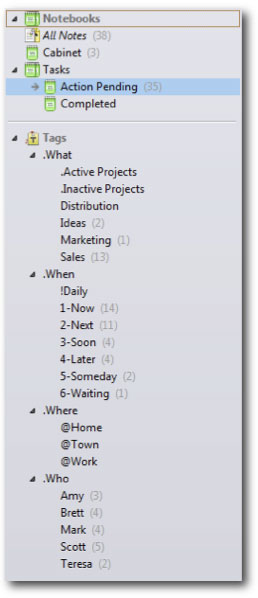
By nesting the tags under headers, you accomplish several things.
First, you group like contexts together. Most times when you have something to do, there is a sense of .What it is for, .When it needs to get done, .Who should know about it or will actually do it and .Where you might need to be to do it.
Next, nesting allows you to expand and collapse the contexts under each header, as if they were file folders. This is handy when you have several tags under say the .Who context, and want to conserve space when you are on your laptop, or if you don’t use those very often, you can keep them “hidden”, but accessible. Typically you may compress the .What section, or at least the .Active Projects and .Inactive Project sub sections, for example. It should look something like this in the image to the right.
The next step is to start adding some to-dos!
The Secret Weapon
The Secret Weapon is a merging of the GTD concept with a powerful program/service from Evernote, (EN for short) that allows us to re-organize our emails, ideas, and to-do items into one system that stays synchronized across our varied devices, and has the ability to help us capture ideas when we suddenly come up with them.
Once you’ve implemented TSW, each to-do in your life—which has some Action Pending, will be safely organized into its proper contexts, waiting its turn to be brought out and processed. Your email Inbox will be empty each day. What’s the result? Controlled, optimized throughput, with “no task left behind.”
Quick Overview
- First read this entire article briefly, to get the big picture and what we’re describing. Check out the short animation video here.
- Read (or reread if you’ve already read it) David Allen’s Getting Things Done book. If you want to get started without reading Getting Things Done, or simply want a refresher of the basics, Wikipedia has a great GTD overview here.
- Install the free software program, Evernote. Install it on all of your computers as well as any smart phone you use.
- Embark on TSW, using the steps we outline here as a guide.
The Evernote Application
The software application Evernote lies at the heart of TSW. Evernote’s makers call it “the path to a superhuman memory.” The reason it can use this tagline is :
- It works on both Windows and Mac
- It has mobile device versions, including iPhone, Android, Palm, Windows Mobile, Blackberry, iPad, and even iPod Touch.
- It’s completely free (even your online account part)
- It has a built-in keyboard shortcut that allows you to quickly add a new task/note, regardless of what application you are in.
- It has a Shared section, so groups of people can assign and share tasks/notes
- A quick method for quickly turning PC-based Outlook or Apple Mail email into a new task/ note (this feature alone with transform your life)
- It gives each user a remote cloud-based version, for syncing among device/computers.
Definition of THE SECRET WEAPON
The Secret Weapon is a powerful personal productivity method that merges David Allen’s GTD concepts with a program and cloud-based service from Evernote, (EN for short) that allows us to re-organize our emails, ideas, and to-do items into one system that stays synchronized across our varied devices, and has the ability to help us capture ideas when we suddenly come up with them.
Works on both Mac and Windows. And it’s completely free.
This syncing ability is a powerful piece of the TSW solution. From Evernote’s site: “While Evernote is immensely useful as a desktop note-taking application, its true power lies in its ability to synchronize your notes [what TSW calls ‘to-dos’] to your Evernote account on the Web. This allows you to create and find your notes [to-dos] on virtually any computer, web browser or mobile phone. This means that you can clip a cornbread recipe from the web on your Mac, read it on your iPhone when you’re at the grocery store buying the ingredients and look it up from your friend’s Windows PC when you’re at his house preparing to bake the cornbread. Evernote on the Web is constantly updating all of your computers and devices with the latest versions of your notes, so you’ll always have the right information, wherever you are. All of the Evernote applications are in regular contact with Evernote on the Web. Whenever a new note is created or edited on any of your Evernote-capable devices, the note is uploaded to the Evernote on the Web where all of your other devices will download it the next time they sync.”
The interesting thing is that while the Evernote application wasn’t created with TSW’s specific purpose in mind, it provides all of the attributes needed to satisfy the requirements of the perfect GTD system.
Tags, aka Contexts
One of the main reasons for TSW’s power is Evernote’s ability to create tags. In TSW, these tags work as “contexts” that we can assign to each of our pending actions, or to-dos. So, for each to- do we think up and type into Evernote, we can then assign one or more circumstances or settings to them. For example, there are some WHERE contexts, such as “downtown” or “work” or “home” which we think will be the best place accomplish that to-do. Some other valuable contexts or tags might be time based—a WHEN category—such as “Now” or “Soon” or even a “Later” or “This Week.” Another valuable set of contexts might be based on WHO you are in front of. Some of your who tags might be “my daughter” or “my teacher’s assistant” or “Mary”, etc.
Evernote’s Tags = TSW’s Contexts
The power behind The Secret Weapson is how we use Evernote’s tag system for marking each to-do with one or more contexts. Contexts can mean who, what, where, and when that to-do will best be completed.
Because Evernote calls these context things “tags”, we’ll use tag and context interchangeably throughout describing TSW. Just know that they’re simply the descriptors with which we tag each of our to-dos so that when we’re in that particular circumstance (“Now/ Today”, while talking to “my daughter”), TSW will allow us to only see those to-dos, so we can focus just on those to-dos.
A Better Way
If you dreamed of the “perfect system” what attributes would it have? We think it would:
- Keep everything in one system (versus one way for one kind of to-dos and another method for other types of to-dos).
- Allow you to group items in different ways, so that you’re not staring at all 80 to-dos that you’ve written down. Instead, you can look only at “Downtown” to-dos, or “My daughter” to-dos. You can sort by priority, where, who, what.
- Allow you to remove emails out of the Inbox and into your to-do system, so that you can experience Inbox Zero. These emails can be sorted as either:
- an action item
- a ‘waiting for’ item
- a “to be reviewed/read” item, or
- a “deferred until later” item
- Be where you are, up to date, when you need it.
Emails stuck in the Inbox are usually of 4 types:
- Action Items (a to-do stuck in them)
- Waiting For Items (waiting for a reply back from someone)
- Read/Review Items (you want to look at this later or re-read)
- Sticky Items: emails that you want around or archived for some reason)
- Allow you to approach what to do next from different points of view, “wearing different hats” and organize and view those items accordingly.
- Have a way to capture ideas and to-do items when you think of them, getting ALL of them out of your head.
- Keep you in control and not overwhelmed even if you have a TON of things to do.
We have created exactly this. Because of the impact it’s having on our lives and businesses, we call it The Secret Weapon, or TSW for short.
The Mindset: Getting Things Done
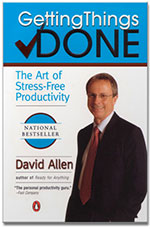 For some years, many of us that seek this kind of “life productivity” nirvana we’re talking about here have adopted practices laid down by author David Allen, in his seminal book on modern personal productivity, called Getting Things Done, or GTD for short. We ourselves have used this GTD philosophy in our personal lives and the TrueToniqs office for years, but until now, we’ve never had a great way to represent it.
For some years, many of us that seek this kind of “life productivity” nirvana we’re talking about here have adopted practices laid down by author David Allen, in his seminal book on modern personal productivity, called Getting Things Done, or GTD for short. We ourselves have used this GTD philosophy in our personal lives and the TrueToniqs office for years, but until now, we’ve never had a great way to represent it.
In order to fully understand The Secret Weapon, the Getting Things Done book is required reading. We highly recommend this quick paperback as not only a primer to thinking about organizing yourself in a new way, but as the underlying principles on which TSW is based.
For now, though, the basic premise of GTD is that typically we tend to keep many ideas and tasks rumbling around in our heads, and a lot of energy is expended just trying not to forget to do them. Author Allen labels all of this as “stuff”. He defines stuff as, “anything you have allowed into your psychological or physical world that doesn’t belong where it is, but for which you haven’t yet determined the desired outcome and the next action step.”
This collection of stuff — uncompleted to-dos banging around in our brain — are all “Open Loops” which cause very big problems. Not only do lots of things gets forgotten, but more importantly, these undone and unorganized to-dos remain in the finite amount of memory in our mind, creating a background, ongoing noise that makes us much less productive.
GTD’s basic premise is that if you can get those ideas out of your head, and into a system that you trust, then you become a more calm, more focused, more clearheaded, and a more capable human being.
These gains aren’t just useful for business. We suggest that no matter who you are, what age you are, and what you do — a yoga teacher, a mother, a student, a truck driver, a person who’d decided to lose weight or run their first 10k or plant a garden in their backyard — this process of getting all to-dos out of your head and down into a system will create clarity and focus for anyone who has a dream and wants to accomplish it. We further suggest that a big reason these elements are partially missing in many modern-day inhabitants is precisely because we haven’t stopped long enough to recognize that we don’t have a system for tracking our growing list of life’s to-dos.
Definition of STUFF
GTD author David Allen defines stuff as:
“Anything you have allowed into your psychological or physical world that doesn’t belong where it is, but for which you haven’t yet determined the desired outcome and the next action step.”
When you make the decision to use a system that gets *every* idea and action item and to-do out of your brain and into a workable system like the one we’re about to show you, then your mind becomes more freed up to focus 100% on the current task at hand. This seems like an incredibly simple and obvious idea, but once you experience the results of what Allen calls “mind like water,” it feels like nothing short of a revolution. And that’s what we feel TSW is — a revolution in living.
Again: it’s important to read the book, Getting Things Done, to get full understanding of what we’re describing here. For now, we’ll leave you with the shortest synopsis we’ve seen on GTD, summarized by writer and speaker Merlin Mann of 43Folders:
- Identify all the stuff in your life that isn’t in the right place (close all open loops)
- Get rid of the stuff that isn’t yours or you don’t need right now
- Create a right place that you trust and that supports your working style and values
- Put your stuff in the right place, consistently
- Do your stuff in a way that honors your time, your energy, and the context of any given moment
- Review weekly
You can purchase the book on Amazon for around $12. If you are already familiar with GTD and simply want a refresher of the basics, Wikipedia has a good GTD overview here.
Filling in the Gap
For years, we’ve taught of our employees at Truetoniqs the basic principles outlined in GTD and use them daily. We have been true and ardent students of the system.
Author David Allen admits, though, that he doesn’t offer many suggestions on which particular tools or software applications to utilize in order to practice GTD. This is as it should be. David created the underlying architecture for accomplishing life goals; each reader and practitioner is then left to search out and put together the tools that work best for themselves and their situation. And any Google search will come up with many suggestions on which PC or Mac- based applications people are using. And we’ve tried most of them. After years of trial and error, we believe we have found the software holy grail. There have even been other GTD attempts using this exact software, but we think we have formulated the perfect mixture of ease of use, and flexibility.
In constructing a natural system, we need a way to create lists of to do items, organize them into multiple groups, and have the ability to access and filter them easily.
The Issue
From the time we are small, we are given tasks to perform, starting with “make your bed,” “clean your room,” “take out the trash,” and “be nice to your sister.” Once we attend school, those requests begin to increase as we are assigned homework and projects to complete. During high school and college we have further demands thrust upon us as we gain specific interests, hobbies and passions, and as our social calendar begins to fill. Invariably, we begin to collect enough pending items that we seek to organize them in some fashion.
So we each kludge together a system to track all that we juggle in life, from those little things we need to accomplish today, to appointments, to items we need to remember to pick up downtown, to those larger projects in the coming months and then those larger, grander dreams we want to fulfill someday.
To add to the complexity of this, everyone manages multiple roles. Whether you are the CEO of a conglomerate, a college student, a start-up entrepreneur, or a family manager, you have tasks to do across a broad spectrum of responsibilities. You’re not just “a student” or “a father.” You’re also someone who has to “stay in shape,” “learn French for Paris trip next year,” and “remodel basement.”
Mismanaged Time
From what we’ve seen, using one’s Inbox for storing hundreds — if not thousands — of emails as unfinished to-dos is a recipe for confusion, stress, and mismanaged time.
The Secret Weapon is your way out.
We’ve asked many people to describe their “system,” and get answers like “If it is important, I print it out, and put it in my purse” or “I keep most of my to-dos in my head” or “if it is an email I keep it in my Inbox to remind me, otherwise, I put reminders in my calendar, or make sticky notes for my computer screen.”
In virtually every case, most people don’t have a single depository for all of their pending actions. Most have them scattered across different parts of their life: the Inbox, a calendar, a piece of paper in their purse, and a ton of things left bouncing around their head.
In particular, many people use (or more accurately, misuse) their email Inbox to hold a lot of unfinished business. We personally know people with thousands of emails in their Inbox, each one there because of some uncompleted thought, some action still needed, or some other unclear reason.
We doubt anyone finds this a recipe for organization and clear thinking. On the contrary, it’s a surefire way to a life of confusion, stress and mismanaged time.
Think about your own system for a moment, and in particular about your Inbox. The email Inbox typically is reserved as a depository for four types of items:
- Action Items: Things I need to do that originated as an email. I can’t remove the email from the Inbox because the to-do still needs to be done.
- Waiting Items: Emails I have responded to and am now waiting for a reply. I leave the email in the Inbox because the person hasn’t replied.
- Read/Review Items: Emails that I want to read when I get the time (right). Once I read it, I’ll then remove it from the Inbox.
- “Sticky Items”: Emails that I can’t explain why I don’t save them to an archive folder, or delete them. I may just want to be reminded to pursue the concept, or I’m just afraid I’ll forget the idea if I archive/delete it.
Having all of these varied items comingled in one list—that is typically sorted chronologically and glanced at many times each day—is a recipe for stress. Why? Every time you visually scan through these hundred (thousand? ten thousand?) emails, you’re using up brain power, brain cycles, concentration, and focus, all which we have in a finite amount. On some level, your mind is saying, “That’s not done yet.” or “I don’t know what to do about that yet.” It’s a giant ambiguous list of everything that still isn’t done in your life.
To make matters worse, we typically have our Inbox as one system and use some other solution for everything else. Additionally, our system may be anchored at one place, on one computer, that we have to be at or go to for review, updates, and additions of newly collected to-do items. If we use a paper planner, we are subject to its destruction if it ever gets lost.
Why This Matters
If you succeed in all of the above, the process should have gone something like this:
- Inbox empty. No more inbox stress. Check.
- All things pending accounted for, organized, and prioritized. Check.
- Accomplishing daily and weekly process, execution and review. Check.
- Realization that you signed up for too much, and have been subconsciously carrying around a lot of baggage/stress, and subsequent freakout. Check.
- Getting control of the outstanding, understanding what you have taken on, choosing wisely about new commitments, and deleting those less important. Check.
Finally now, you have organized and retained only those things most important short term and long, and have become much more efficient at executing them with your new-found “throughput”.
This end-game ultimate conclusion should be:
- Your life is no longer spent 95% in Maintenance mode, frantically trying to keep up with the barrage of new tasks, and retention of old ones.
- You spend the new-found free time contemplating those 5-Someday items, and how you will move them up to 1-Now.
- You spend 50% of your life in Visionary mode, devising new pending actions, dreams and ideas for how you might make a dent in the universe.
The above is what keeps us up at night, and drives us to share TSW.

